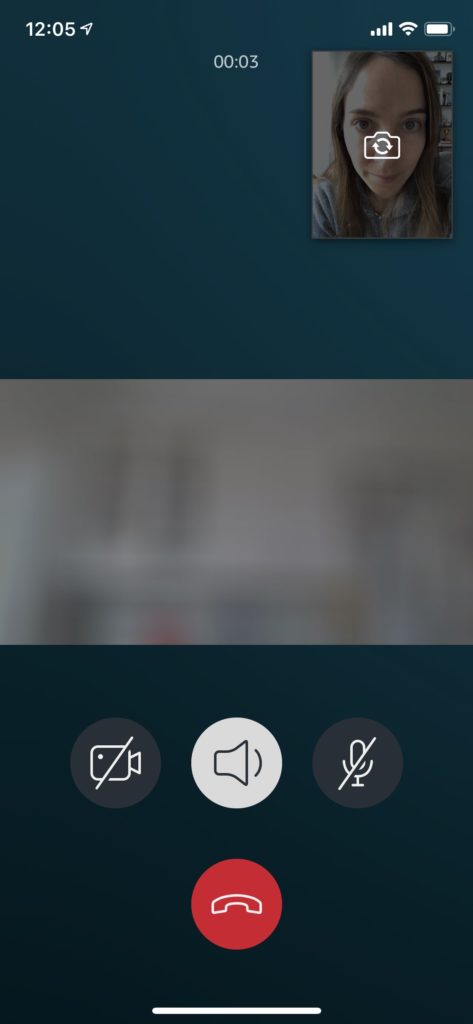Everything you need to know about Alexa drop in
What’s Alexa drop in?
Drop in works like a two-way intercom between you and an Echo speaker. With drop in, you can “call” an Echo speaker, communicate through it and hear what’s happening around it — all without anyone having to answer the call.
You can drop in on an Echo speaker from your Alexa app or from another Echo speaker. And don’t worry, only the specific people to whom you give drop in privileges can drop in on your Echo speakers (only my husband and I can drop in on ours).

To skip ahead, tap/click to scroll to:
How to use Alexa drop in
First, follow these 4 simple set-up steps
#1. Open your Alexa app
#2. Tap Communicate (text bubble icon) on the bottom navigation bar
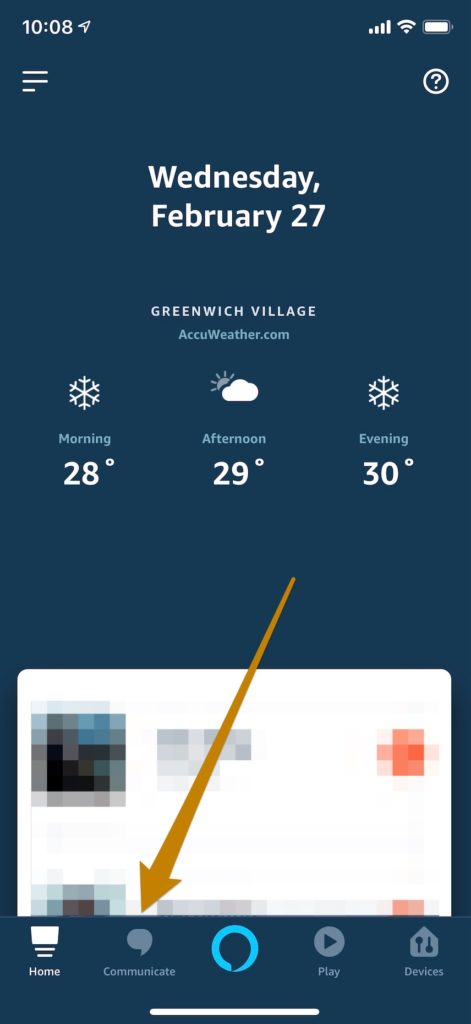
#3. Follow on-screen prompts to sign up for Alexa Communication. It’s a free service that allows you to call and message between Echo devices and the Alexa app.
#4. Check your drop in settings. Drop in should be enabled by default, but if you want to double check your drop in settings for a specific speaker, here’s how:
A) Open your Alexa app
B) Tap the Devices icon
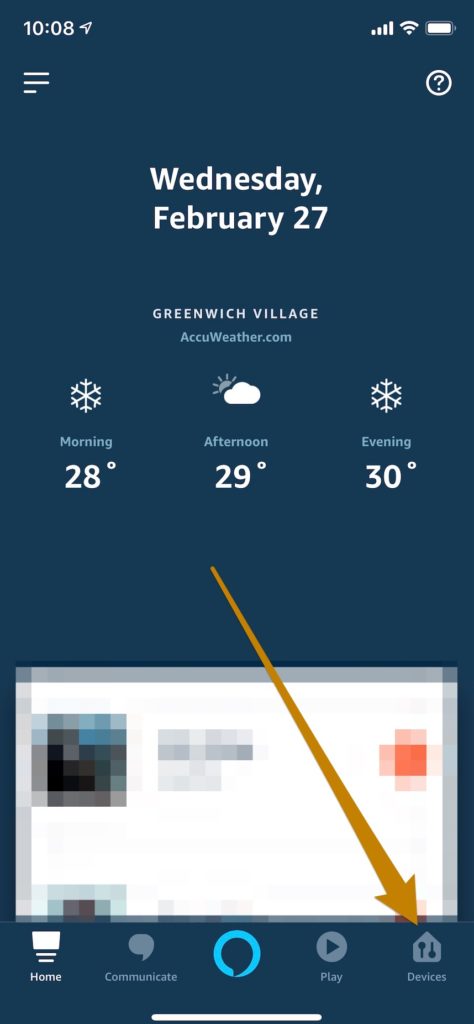
C) Tap Echo & Alexa
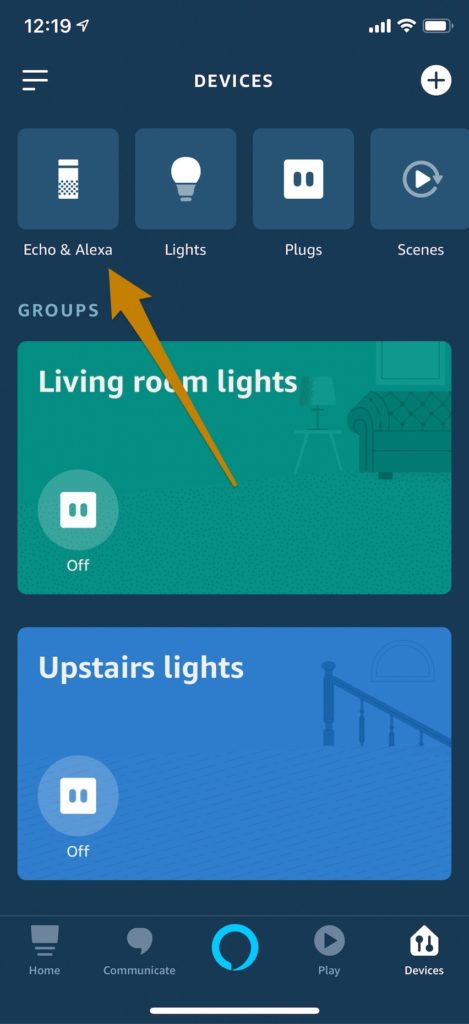
D) Tap your device name
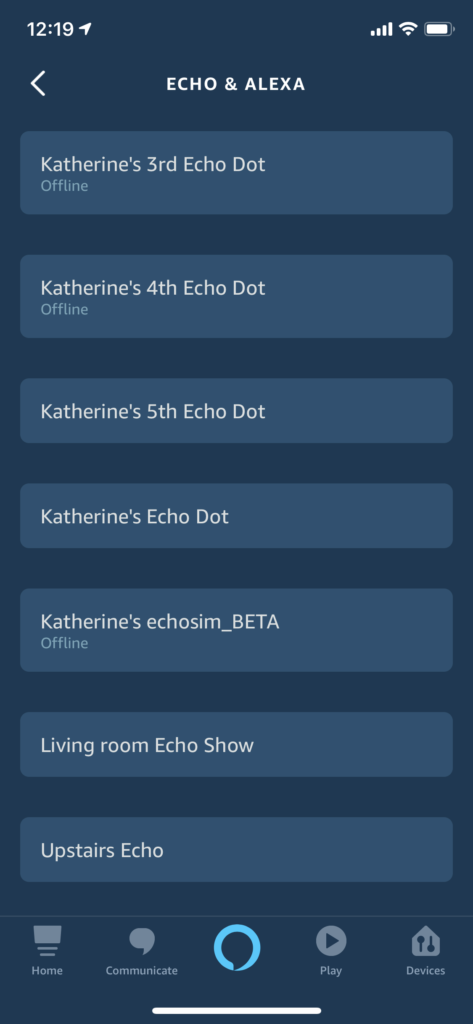
E) (Scroll down to) tap Communications
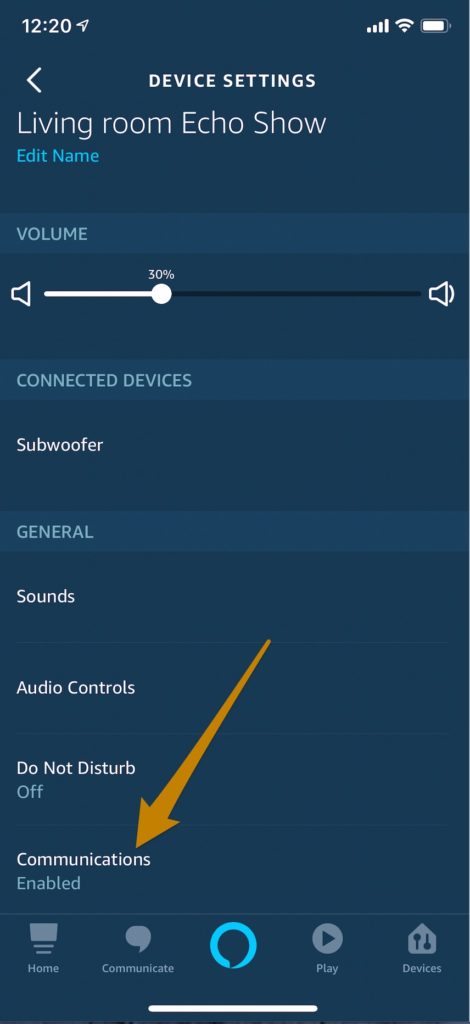
F) Tap Drop In
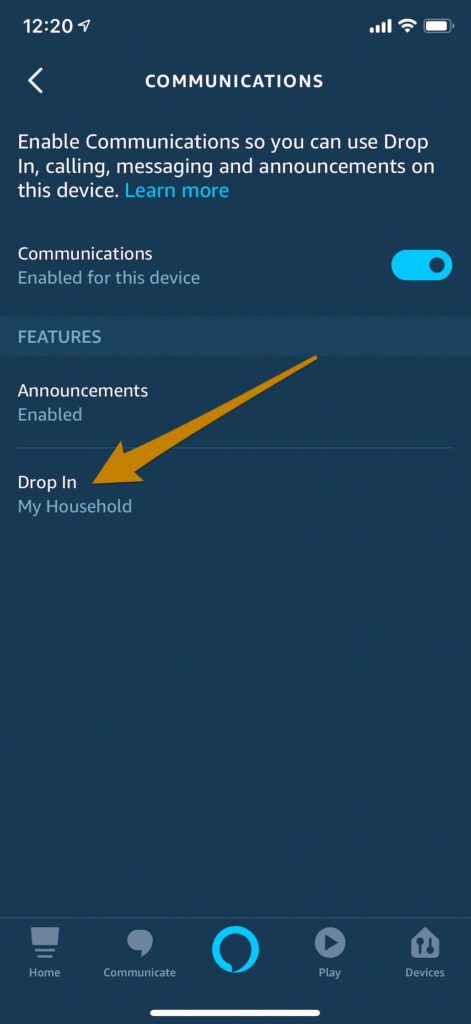
G) Select your preferred setting. I suggest selecting “only my household” in your Echo devices’ drop in preferences to start (see Pro Tip #2 for why).
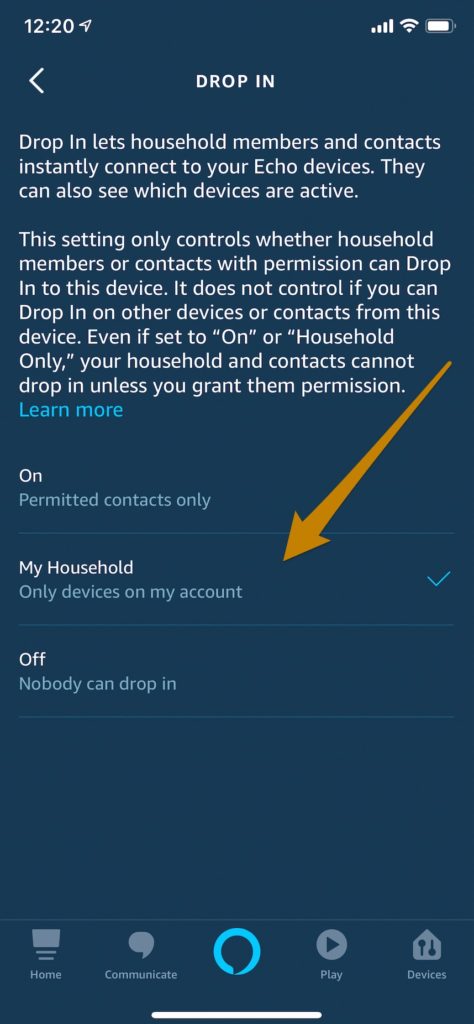
How to drop in on an Echo speaker from the Alexa app
#1. Open your Alexa app
#2. Tap Communicate (text bubble icon) on the bottom navigation bar
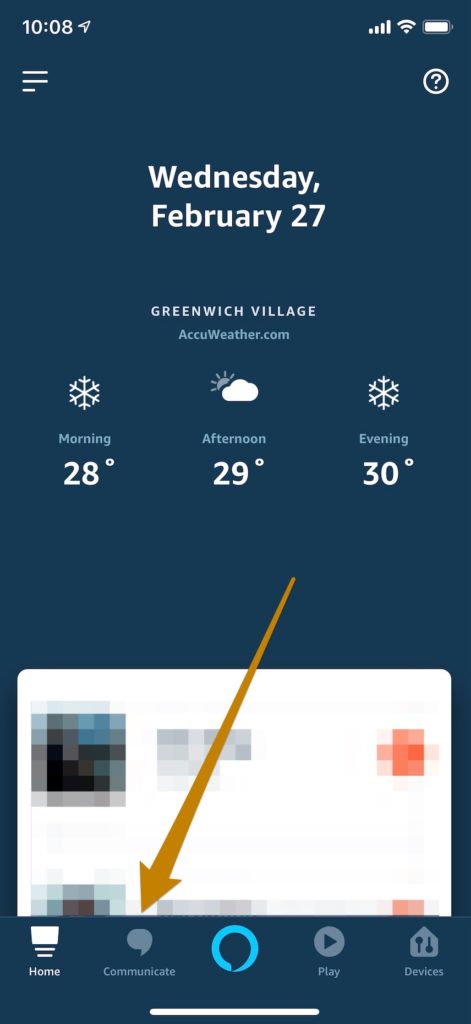
#3. Tap the Drop In icon
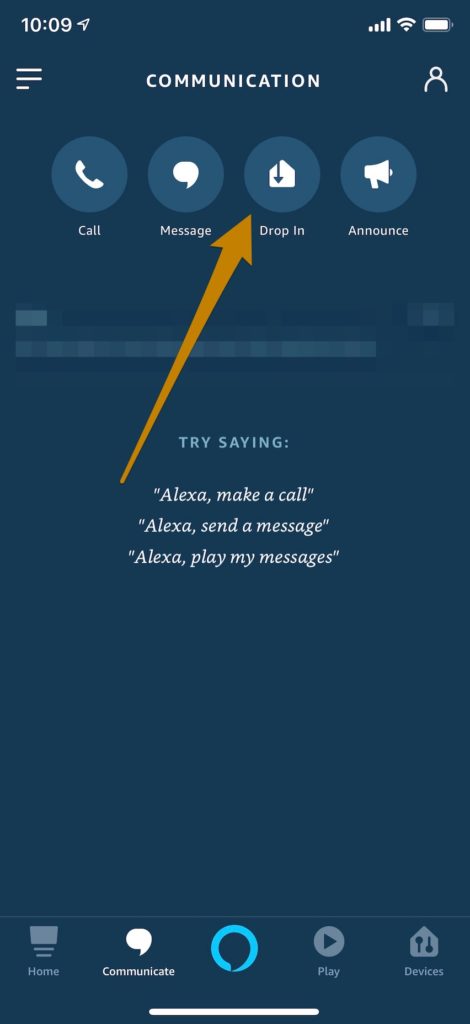
#4. Tap the device you’d like to drop in on
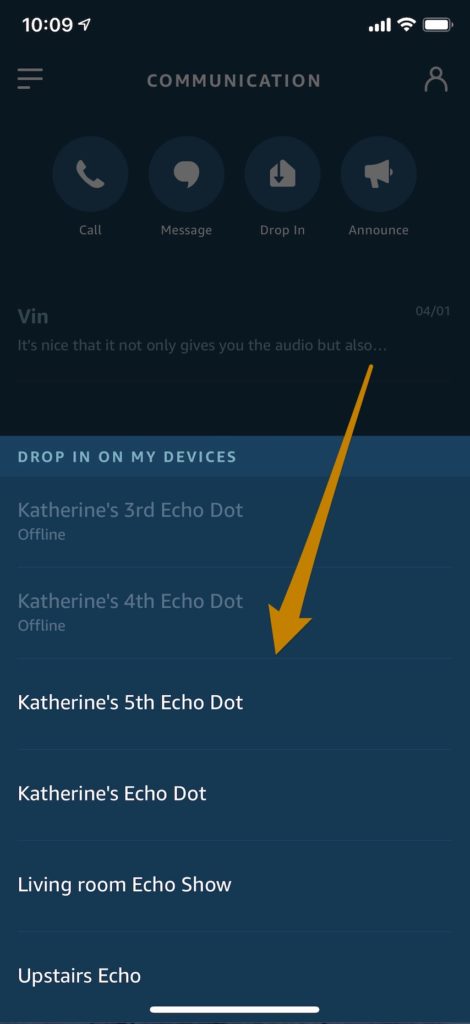
#5. The screen of your phone will indicate it’s connecting
Then you’ll hear a pleasant sound to indicate you’re connected (and you’ll know because you’ll be able to hear ambient sound on the other end of the “call”).
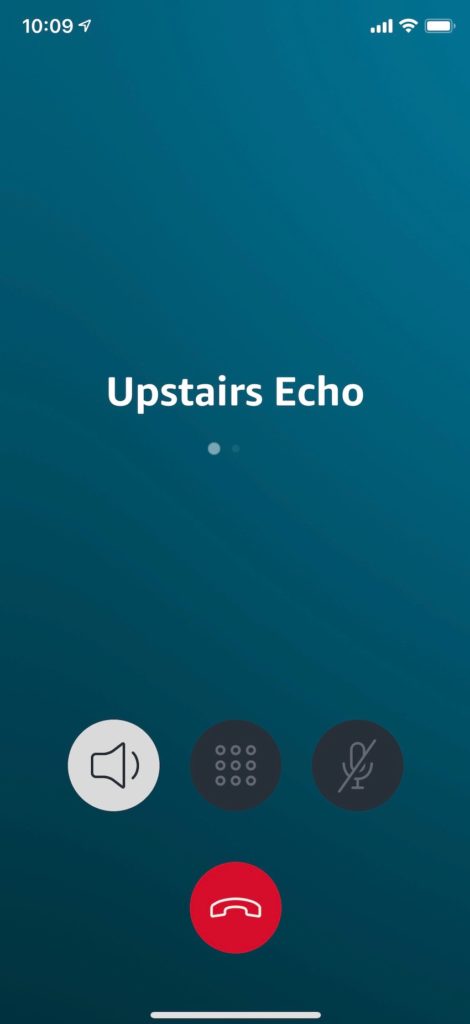
If you have an Echo with a video camera (Show or Spot), the video feed will be frosted/blurred until it connects.
#6. Enjoy your drop in! Say anything you’d like just as if you were having a normal phone call.
#7. When you’re finished, hang up. Just tap the circular red hang up button. For video chat, you’ll need to tap your phone’s screen for the red hang-up icon to show back up.
How to drop in on one Echo speaker from another Echo speaker
#1. To drop in on another device in your home, “Alexa, drop in on [insert device name such as living room Echo**].”
#2. To drop in on an Echo device of someone who has given you drop in privileges, “Alexa, drop in on [insert contact name such as Mom].”
#3. Your Echo will have a green ring during the drop in. So will the one on the other end of the call.
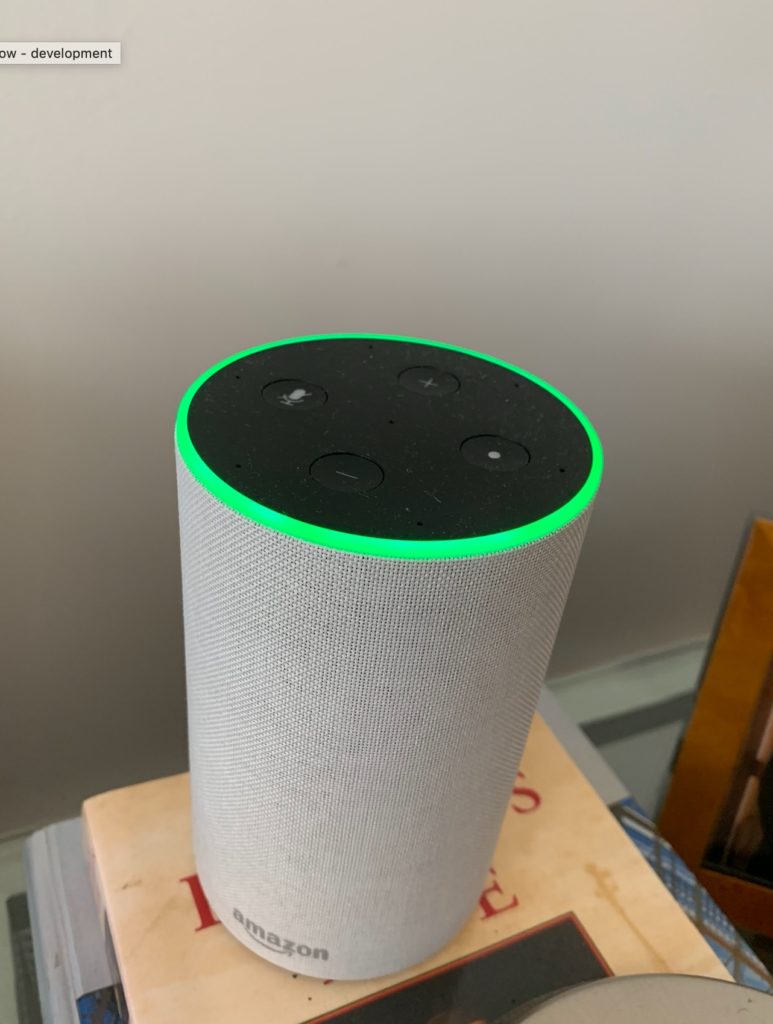
#4. When you’re ready to hang up, “Alexa, end drop in.”
**See Pro Tip #1 for how to change your device names.
Pro Tips
Pro Tip #1: Change your device names to things like “living room Echo” and “bedroom Echo” that are easy to remember for dropping in. Here’s how: open your Alexa app > tap the hamburger icon in the upper left corner > tap Settings > tap Device Settings > tap the Device > tap Edit Name to update > tap Done (on the keyboard).
Pro Tip #2: I suggest selecting “only my household” in your Echo devices’ drop in preferences. You want to be thoughtful about giving out drop in privileges because anyone who has them can essentially show up, listen to (and, with an Alexa Echo Show or Spot, see) what’s happening in your home and speak to anyone in range of the Echo speaker.
Pro Tip #3: Turn on Do Not Disturb to temporarily prevent drop-ins (while you’re sleeping, for example). Do this with a voice command “Alexa, turn on do not disturb” or as part of an Alexa routine (in addition to turning off my bedroom lights, my good night routine turns on Do Not Disturb until 6:30am the next morning).
Pro Tip #4: In case you were wondering, you can’t receive a drop in on your phone’s Alexa app from an Echo speaker (even though you can use the Alexa app to drop in on an Echo speaker). So you’ll never be in a situation where you’re in the middle of a meeting and it’s interrupted by someone dropping in and speaking to you through your phone’s microphone.
6 great reasons to use Alexa drop in
#1. You’re trying to reach someone at home, but they’re not picking up their phone
Is there anyone on the planet that hasn’t had this happen to them?
When my husband can’t reach me on my mobile at home, he sometimes uses his Alexa app to drop in instead. I hear a short ring from our Echo to let me know he’s about to drop in and then I hear him say hello. And I say hi back just like a phone call. Sometimes he drops in on our Alexa Echo Show so we can video chat. It’s delightful!
#2. You want to say hi to everyone at home instead of calling just one person’s phone
Drop in lets you broadcast a hello, good night, good morning, what’s up, I love you or anything else you would like to tell everyone that’s in range of the speaker. Maybe it’s your kids, maybe it’s your parents or maybe it’s your roommates or siblings.
#3. You want to easily communicate handsfree with someone in another room
Drop in can be really helpful for families, especially if you have a house with multiple floors. Maybe you’re ordering pizza for your kids’ dinner — drop in on the Echo speakers in their bedrooms to find out what toppings they want. Use drop in to wake them up while you get ready for the day — or to remind them to dress warm because it’s cold outside.
#4. You want to pop in and surprise someone you love with an unexpected hello
I can tell you from experience that an unexpected drop in from a loved one is a nice surprise!
#5. You want to check in on an elderly relative
Drop in to easily say hi and make sure they’re doing well — without the hassle of them having to get up to pick up the phone. If you’re considering buying an Alexa speaker for an aging relative, here are 11 reasons that’s a great idea.
#6. If you have an Echo with a video camera, use drop in to see that all’s well at home
Maybe you’re traveling and want to be sure everything’s in order. Or maybe you have a little one at home and you want to pop in and see her for a quick second. Or maybe you just want to see what your cat is up to.

In you’re considering buying an Echo Show with a screen and video camera, you can read about it here.