Everything you need to know about Alexa location-based reminders and routines
Location-based reminders and routines are extremely helpful because they connect your location (like arriving home) with an action (like reminding you to take the clothes out of the dryer or Alexa turning on your living room lights).
Like regular (time-based) reminders, your Echo device will announce the location-based reminder twice, and Alexa will send a push notification to your phone. With location-based routines, the location will be the trigger to kick off the series of things you want to happen in your Alexa routine (for example, your departure from home could trigger Alexa turning all the lights off).
To skip ahead, tap/click to scroll to:
- 5 simple yet awesome uses for Alexa location-based features
- Location set-up
- How to use location-based features
- Pro tips
5 simple yet awesome uses for Alexa location-based features:
#1. Reminder to do things when you get home
- “Alexa, remind me to defrost the burger meat when I get home”
- “Alexa, remind me to take the laundry out of the dryer when I get home”
- “Alexa, remind me to call Aunt Susie and wish her a happy birthday when I get home”
- “Alexa, remind me to check the mail when I get home every Wednesday” (yes, you can set recurring reminders!)
#2. Routine that kicks off when you arrive home
When I get home, there is a whole series of little things I do, so I’ve automated many of them as part of a routine. Here are a few things you could automate:
- Turn on the lights (this works if you have smart lights or lights plugged into an Amazon Smart Plug)
- Set the thermostat to your preferred temperature
- Turn on your favorite music or playlist
- Alexa says “Welcome home!”
- Announce that you’re home across your Echo devices (while our apartment is small enough that you can pretty much hear what’s happening in every room from every other room, I can see how this would be helpful in a house with multiple floors)
Pro Tip: If you want to incorporate smart lights into your routines, check out VoiceBrew’s guide to Alexa Hue lights. With this guide, anyone can easily set up smart lights at home and figure out which type of smart lights are the right ones for you.
#3. When you have to be in a certain location to do a task, use a location-based reminder
- “Alexa, remind me to print the concert tickets when I get to the office” (we don’t have a printer at home, so my husband sometimes prints things for us at his office)
- “Alexa, remind me to set up mom’s Echo when I get to my parents’ house”
#4. Routine that lets loved ones know you arrived safely at work
As part of my research for this post, as always, I checked in with the Amazon Echo Reddit community to see how they use location-based features. One person said he has a daily routine that lets his wife know when he arrives at work by announcing it across their Echos. I think this is a great use, especially for people with long and hairy commutes.
You can even update the routine time settings so that it’s only active between, say, 8:30am and 9:30am when you typically arrive at work. That way your Echos won’t announce your comings and goings for a nearby lunch, coffee meeting out of the office, etc.
#5. Reminder to do things when you leave home or work
- “Alexa, remind me to stop by the ATM when I leave home”
- “Alexa, remind me to pick up groceries when I leave work”
Location set-up is easy
I have to start with the obligatory make sure you have the latest version of the Alexa app. Since this is a new feature, old versions of the app won’t support it.
Check your phone’s location settings
If you want Alexa to know where you are currently located based on the GPS of your phone, make sure your phone allows the Alexa app to access your location. You can do this in Settings on your phone. On an iPhone (I’m an iPhone person, I apologize to Android users out there!), go into Settings > (scroll down to) Amazon Alexa > Location > and select Always. If you have an Android phone, take the equivalent steps.
Set a few locations in the Alexa app
That way when you say “Alexa, remind me to call Susie when I get to the office,” she’ll know where your office is. She needs to know your office address in order to know whether you have arrived there based on the location of your phone.
Open the Alexa app, tap the hamburger on the upper left corner > Settings > Your Locations > Add Location. I’d recommend adding home, office, maybe the gym and your parents’ house and any other places you go regularly.
How to use location-based features
Reminders
Alexa voice command
This is the easiest way to set location-based reminders.
“Alexa, remind me to text Aunt Susie when I get to work” or “Remind me to text Aunt Susie every Wednesday when I get to work.” A side note, if you say this but you haven’t set a work address under Locations, Alexa will tell you that.
Make sure that your Echo is on your account (not the account of another household member). If you’re on someone else’s account, that person will receive the push notification associated with your reminder.
In the Alexa app
Open the Alexa app, tap the hamburger icon on the upper left corner > Reminders & Alarms > tap the device name at the top, and select the device on which you want Alexa to remind you from the drop-down menu (remember, a push notification will also be sent to your phone) > Add Reminder > at the top, fill in what the reminder is for (e.g., text Aunt Susie) and tap Done in the keyboard area > tap At A Location tab > Add Location > select a stored Location or enter an address > tap When I… to set whether you want the reminder when you arrive or leave > toggle Repeat to the setting you want > toggle Only remind on specific days to the setting you want (if you toggle on, tap Days which will show up below and pick the day of the week) > tap Save in the upper right corner to (finally!) create the reminder.
As you can see, it’s much easier to set reminders by talking to Alexa. Part of the magic of voice assistants!
You can also see and update your reminders in the Alexa app
Open the Alexa app, tap the hamburger icon on the upper left corner > Reminders & Alarms > tap the device name at the top, and select the device for which you want to see reminders from the drop-down menu. It’s a little annoying that you can’t just see all of your reminders across your Echo devices in one place.
Once you’re there, you can tap any reminder and tap the Mark Completed button or tap Edit in the upper right corner, make changes and tap Save in the upper right corner. For recurring reminders, you can tap the Edit Reminder button and make any changes you’d like.
Routines
Say you want your living room smart lights to turn on every night when you arrive home from work. You can do this as part of a location-based routine.
First, set the location
In the Alexa app, tap the hamburger icon on the upper left corner > Routines > + icon on the upper right corner. Tap When this happens > Arrive or leave > tap Arrives or Leaves at the top (the selected option will highlight in white) > select a stored Location or enter an address.
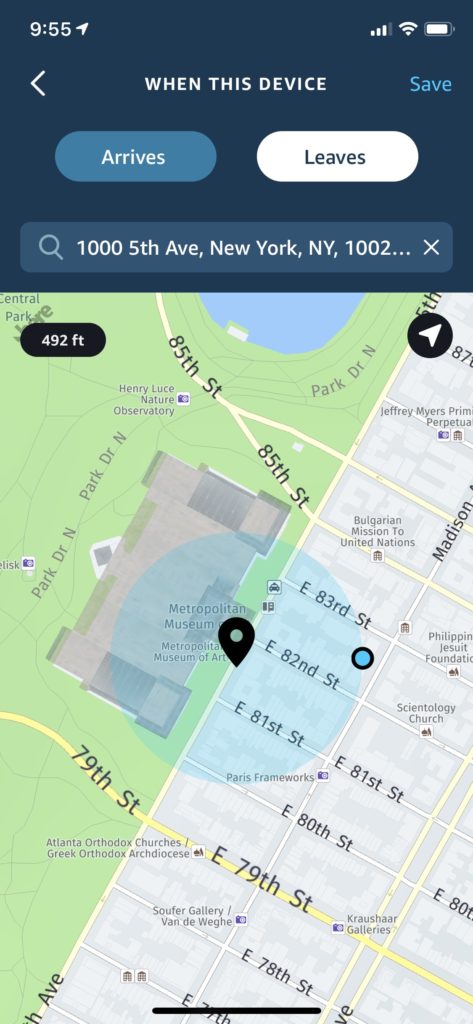
This will bring up a map with a light blue transparent circle around your location pin which indicates how far away from the location you are when the routine triggers. The default is 492 feet (you can’t make it smaller than that), but you can increase the radius by dragging the opaque blue dot on the right border of the circle. You can also pinch to zoom out on the map if you really want to be able to increase the radius. You might want a fairly large radius, for example, if you use a location-based routine to trigger changing the temperature of your thermostat or something else that can take a little bit of time.
Once you have adjusted the settings to your liking, tap Save in the upper right corner.
Then set the action you want to happen when you arrive or leave that location
When you’re back on the New Routine tab, tap Add action > Smart Home > Control device > select the devices to turn on > select settings in next tab (if you want to keep it simple, just select power and toggle On or Off) > Next. This will bring you back to the New Routine tab.
You can even specify the days of the week and a time window for the routine
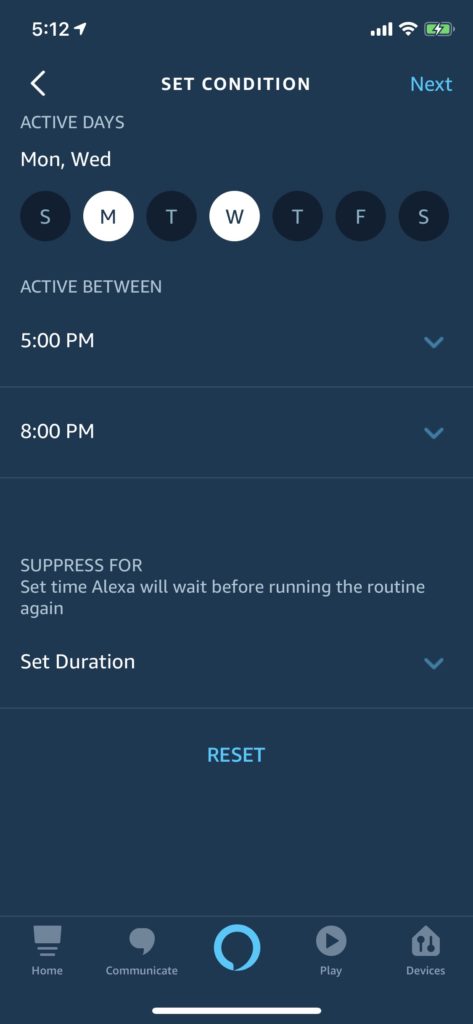
Back in the New Routine tab, you can tap Change to the right of Anytime, which will bring you to the Set Condition tab where you can add date and time conditions in addition to the location condition you already set. You could set the routine to run only on Mondays and Wednesdays between 5pm and 8pm, for example.
One thing that’s a little counterintuitive is that you don’t select Monday and Wednesday, you de-select all of the other days of the week (since the default setting is every day). Change the Active Between times too if you’d like. Then tap Next to take you back in the main New Routine tab where you can finally tap Save in the upper right corner to create your new routine.
Pro tips
#1. Adding announcements to your routines is awesome and easy
To add an announcement to your routine once you have set the location and are back in the New Routine tab, tap Add action > Messaging > Send Announcement > write the announcement you want Alexa to make (e.g., “Katherine just got home!”) and tap the Next button > select the Devices you want Alexa to announce from and tap Next > in the Confirm tab, tap the Add button. Super easy!
#2. Set up recurring routines and reminders for specific days of the week
Reminders: The easiest way to set a recurring reminder is to say “Alexa, remind me to [insert recurring reminder here] every [insert day of the week here] when I get home.” If you are setting a reminder in the Alexa app, you can also toggle Repeat to the setting you want then toggle Only remind on specific days to the setting you want (if you toggle on, tap Days which will show up below and pick the day of the week).
Routines: You can also set routines so they only happen on a certain day of the week. You can even further update the settings by choosing what hours of the day you would like the routine to be active. When you’re on the Set Condition tab choosing the days of the week, update the Active Between times. In my example of a routine that announces when you have arrived safely at work, you only want this to run during the hours when you’re likely to arrive at work. You don’t want to announce across all of your Echos every other time during the day when you go back to the office from a meeting, lunch, etc. So you could set Active Between to 8:30am and 9:30am.
#3. You can’t set up location routines that depend on the location of multiple people (at least not yet!)
Say you want to turn off all the lights at home once everyone leaves for work, school or wherever the members of your household go every day. Sadly, you can’t do that yet because routines only work with a single user. One workaround that could work for some is setting up the turning off the lights routine for the person who typically leaves the house last.