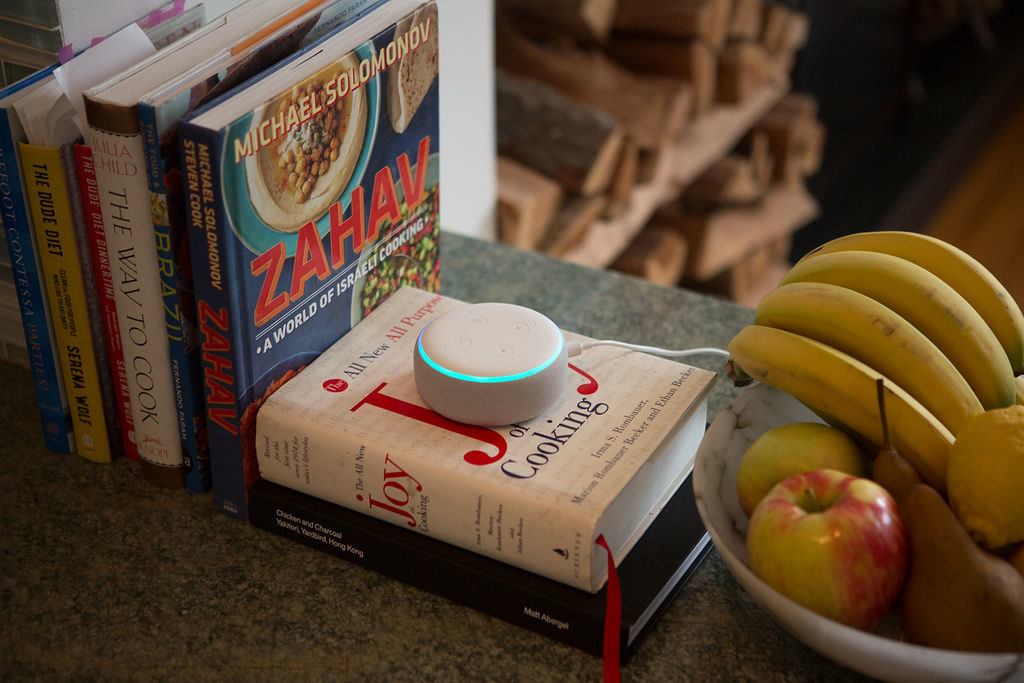
Start listening to Spotify on Alexa now!
Yes, you CAN listen to Spotify with Alexa, and yes, it’s super easy.
Here’s the complete scoop on how to listen to Spotify on Alexa, from set-up to streaming with simple Alexa Spotify commands, plus pro tips to maximize your Spotify-listening experience with Alexa.
Tap/click to learn how to…
- Easily connect your Spotify account to Alexa
- Start up Spotify on Alexa with your voice
- Play your Spotify playlists on Alexa
- Get an even better Alexa Spotify experience with VoiceBrew pro tips
#1. Easily connect your Spotify account to Alexa
While you can easily stream Spotify to your Alexa device via Amazon Alexa Bluetooth, directly connecting your Spotify account to Alexa so you can play your favorite tunes and playlists with simple Alexa commands is definitely the way to go.
First, link your Spotify account to Alexa
Bottom line: if you’re a frequent Spotify listener, it’s a no-brainer to connect Alexa to Spotify. And luckily, it only takes a minute by following the steps in the section below:
- Open your Alexa app
- Tap the hamburger icon in the upper left corner
- Tap “Settings”
- Scroll down, and tap “Music & Podcasts”
- Tap “Spotify” under the “Services” section
- Tap “Link Account”
- Follow simple instructions on account linking page
Second, make Spotify your default music player
If you’re a frequent Spotify listener, it’s a good idea to set your default music player to Spotify. That way if you want to play Justin Bieber on Spotify, you can just say “Alexa, play Justin Bieber,” and Alexa will automatically play it from Spotify. With Spotify selected as the default, you don’t need to say “Alexa, play Justin Bieber on Spotify.”
Here’s how to make Spotify your default Alexa music player:
- Open the Alexa app
- Tap the hamburger icon in the upper left corner
- Tap “Settings”
- Scroll down, and tap “Music & Podcasts”
- Tap “Default Services”
- Set Spotify as your default under the headings “Music” and, if you’d like, “Artist & Genre Stations” (although if you use a service like Pandora, you might want it to be the default Artist & Genre Station in lieu of Spotify)
Pro Tip: What about Spotify podcasts on Alexa?
Great news — you can listen to your Spotify podcasts on Alexa just as you would listen to music.
If you’re planning on listening to podcasts on your Alexa devices on the regular, it’s a good idea to set up Spotify as your default podcast player by following the steps below:
- Open the Alexa app
- Tap the hamburger icon in the upper left corner
- Tap “Settings”
- Scroll down, and tap “Music & Podcasts”
- Tap “Default Services”
- Set Spotify under the Podcasts heading
#2. Start up Spotify on Alexa with your voice
Now that you’ve linked your Spotify account to Alexa and made Spotify your default music player, you can easily start streaming your tunes with basic Alexa voice commands.
The 6 basic Spotify Alexa commands you need to know:
#1. Play music: “Alexa, play Despacito” or “Alexa, play Bruce Springsteen songs” or “Alexa, play country music.”
#2. Navigate: “Alexa, skip song,”
#3. Adjust Volume: “Alexa, turn it up!” or “Alexa, set volume to 4”
#4. Stop music: “Alexa, turn off the music” or “Alexa, stop” works too
#5. Pick up where you left off when you were playing Spotify on your Spotify app or web player: “Alexa, play Spotify” will continue playing the artist, playlist or station you were last listening to. I listen to Spotify from my phone on my walk home, and I love that Alexa lets me seamlessly transition listening from my phone to my Echo speaker when I walk in the door. Try it out!
#6. Resume a Spotify podcast: say “Alexa, resume podcast” and she’ll play the podcast from where you left off, even if you were listening to the podcast on your Spotify app. So helpful!
#3. Play your Spotify playlists on Alexa
Once you’ve linked your Spotify account to Alexa and set it as the default Music provider by following the steps in Section 1 above, you’re ready to easily play a Spotify playlist on Alexa. Some more good news: turning on your playlists with Alexa on Spotify has gotten so much easier over the past year.
Play any playlist
“Alexa, play [insert playlist name] playlist.”
Play your liked songs
To play your Liked Songs (the ones you tap the heart icon for), say “Alexa, play my Liked Songs”
Pro Tip: If you have trouble with this command, try adding “on Spotify” to the end so “Alexa, play my Liked Songs on Spotify” (sometimes this helps if you’re having issues even if you’ve made Spotify your default music player).
Play Spotify’s made-for-you mixes
Discover Weekly: “Alexa play my Discover Weekly playlist.”
Daily Mix: “Alexa, play my Daily Mix [insert number 1-3] playlist.”
Release Radar: “Alexa, play my Release Radar playlist.”
Spotify Playlist Hack: Use a simple Alexa routine to listen to more easily listen to Spotify playlists
When I listen to music, I generally listen to my favorite playlist of the moment. But I can never remember the exact Spotify playlist name to summon it with Alexa. My solution? Use a simple Alexa routine to turn on that playlist when you say “Alexa, playlist.”
Here’s how to set it up:
- Open your Alexa app
- Tap the hamburger icon in the upper left corner
- “Tap Routines”
- Tap the + icon in the upper right corner to open up a New Routine tab
- Enter your Routine name (i.e. Workout Mix Playlist)
- Tap “When This Happens”
- Tap “Voice”
- Type what you want to say to Alexa to play your playlist, for example: “Alexa, play Workout Mix”
- Tap “Add Action”
- Tap “Music”
- Enter your playlist name (as it’s named on Spotify)
- Select Spotify as the music provider
- Tap “Set Time” if you’d like the music to play for a desired time (totally optional!)
- Select which of your Echo devices you want to play the music from
- Tap “Save” and you’re ready to go!
You can easily change the routine to play a different Spotify playlist (for when your favorite workout playlist inevitably changes).
Or, why not create a few Alexa routines for different playlists? Just create a few routines with different Alexa command triggers. For example, “Alexa, morning playlist,” “Alexa, relaxing playlist,” “Alexa, energize playlist,” etc.
Bonus: More pro tips for an even better Alexa Spotify experience
Pro Tip #1: Play music across all your Echo speakers
Just add “everywhere” to the end of your Alexa command like this: “Alexa, play 90’s Country everywhere.” And — voila! — every room will now be immersed in sound.
Pro Tip #2: Set a music alarm
Just say “Alexa, wake me up to Soak Up the Sun at 7am.” I do love a little Sheryl Crow in the morning, but you can insert the song, artist or genre of your choice!
Pro Tip #3: Don’t have a premium (paid) Spotify account? No worries!
You can still play Spotify on Alexa! You don’t have to pay a penny, but you’ll still need to link your account and set Spotify as the default music player to hear tunes on Spotify rather than Amazon music.
See Also
How to Play a Spotify Playlist on Alexa
The 6 best Alexa routines right now
10 Best Alexa Smart Home Devices Right Now