Motion sensors make your smart home work seamlessly

4 reasons you will love having an Alexa-connected motion sensor
… especially if you already have a few smart bulbs and plugs up and running!
A sensor can tell when someone enters or leaves the room, and can adjust the lights, turn things on or off, or even start playing music to make your surroundings just the way you want them.
Here are a few ways to put your motion sensor to work to enhance your smart home.
#1. Keep The Lights On Only When Someone’s In The Room
If you feel like you’re constantly shutting off the lights that have been left on, a motion sensor is definitely for you.
You can set up a simple Alexa routine with your motion sensor that turns on your smart lights when it detects movement in the room and then turns them off if there’s no movement for a predetermined amount of time.
(I have mine set to shut off after 10 minutes without motion, and the sensor only goes on in the evening. I’m hoping to see a little dip in my electric bill this month!)
It’s sooooo nice to know that lights will just go off on their own when everyone’s left a room 🙂
Tap/click here for the simple step-by-step to set this up!
#2. Keep Track Of Your Family’s Comings And Goings
Put a motion detector by the door, and set up an Alexa routine to send you a notification when it senses movement.
You can get a ping that lets you know your child’s home from school safely, or give you a time stamp so you know when your teen comes home after curfew.
#3. Keep Tabs On Your Toddler
If you have a toddler, place it in her room so you’ll get alerted if she’s out of her crib or out of her bedroom.
You could set it to play music in your bedroom or turn on your bedside lamp, so you’re sure to get up.
#4. Set Up A Fun Surprise
Place a motion sensor near the entrance to trigger the lights and music to go on when the guest of honor arrives at a surprise party. (I’d play The Beatles’ “Birthday!”)
If spooky fun is more your thing, you can scare an unsuspecting guest or family member—set the lights to flicker off, or have Alexa play a scream or spooky music.
Which Alexa-connected motion sensor should I buy?
Sponsored
I love Third Reality’s Motion Sensor because it’s just $15, and setting it up is so incredibly easy — in fact, there’s really no set-up at all!
You just plug the sensor into the bottom of an Echo Flex, and you’re done. The sensor will automatically be “found” by your Alexa app. Yup, that’s it!
Buying Pro Tips
Pro Tip #1: When you plug the Motion Sensor into your Echo Flex for the first time, it may take a few minutes for the Motion Sensor to be found by Alexa and register in your Alexa app. Be patient, I promise it’ll work 🙂
Pro Tip #2: Don’t forget that you also need to have an Echo Flex in order to use the motion sensor (since it’s designed to plug directly into an Echo Flex). If you’re not familiar with Echo Flex, it’s Amazon’s $25 mini-smart speaker that plugs directly into any outlet.
Pro Tip #3: In the image at the top of the post, the Echo Flex is the device with the small blue light, and the Third Reality Motion Sensor is plugged directly into the bottom.
How to create the Alexa routine that adjusts lights when you enter and leave a room
#1. Open the Alexa app and tap “More” on the bottom navigation bar
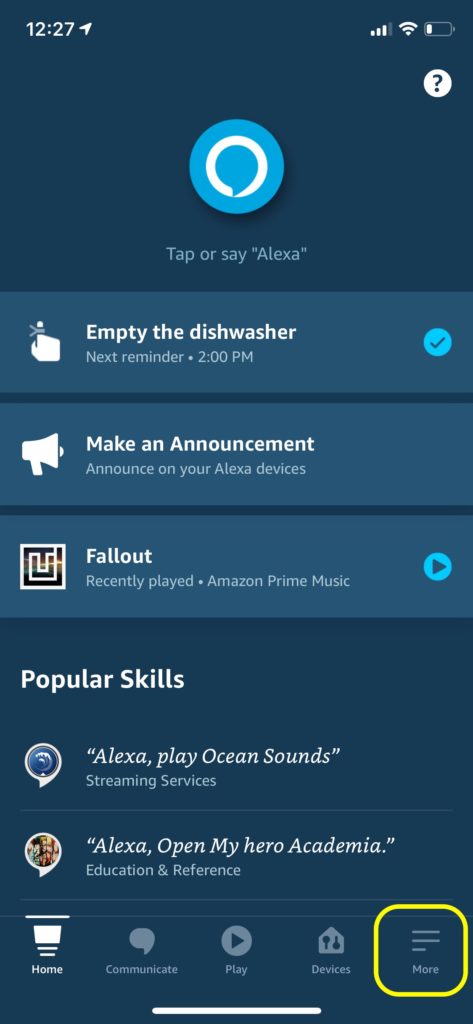
#2. Tap “Routines”, then hit the + sign on the top right
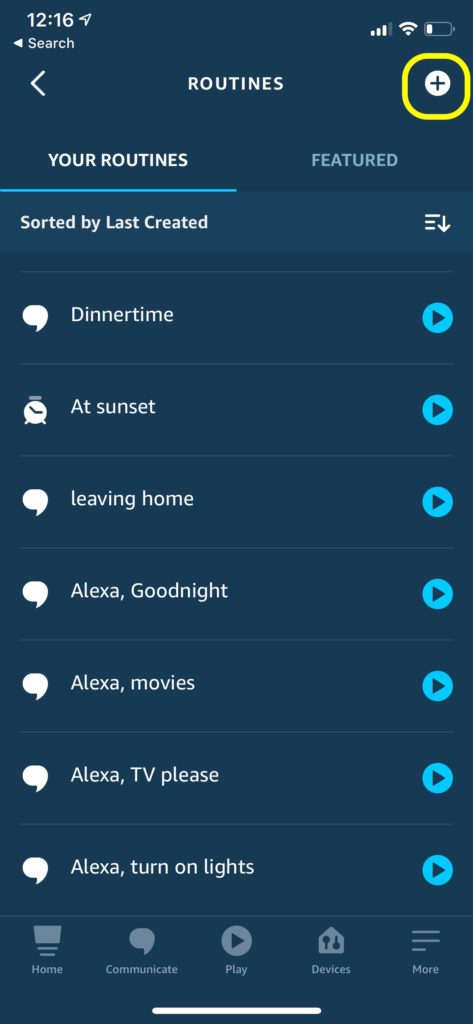
#3. Give your routine a name, then tap on “When This Happens”
#4. Tap “Smart Home”
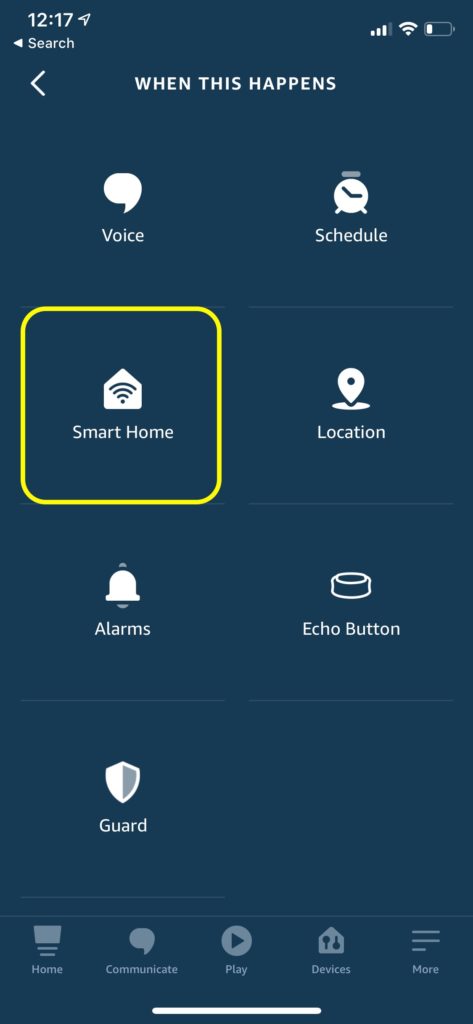
#5. Select your motion sensor
#6. On the next screen, choose “Detected,” then tap “Next”
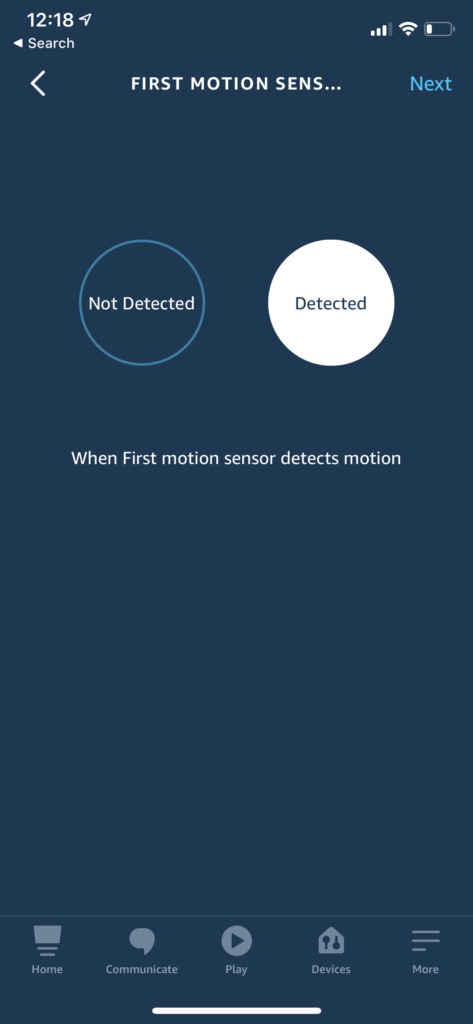
#7. Set up your parameters
If you only want it to happen at certain times of the day or on certain days, choose “Change” next to “Anytime” and set the parameters. (For instance, I have the sensor on only from 7 p.m. to 12 a.m.)
#8. Add action
Tap the “+” sign next to “Add Action”
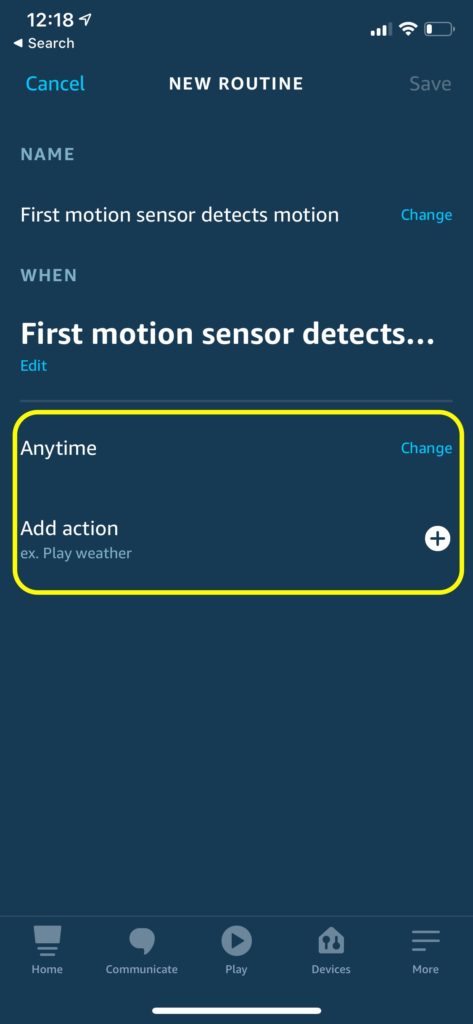
#9. Set up your lights
Tap “Smart Home,” then “Lights.” Choose the smart bulb (or bulbs) you want to add, then adjust the parameters (power, brightness, and color temperature) by following the prompts.
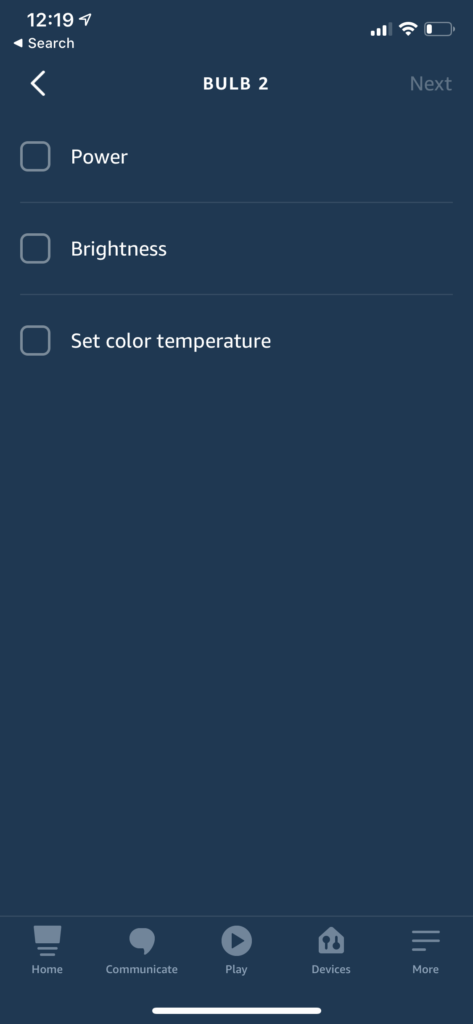
#10. Then tap “Next” and “Save,” and your routine will be live momentarily!
Want the lights to turn off automatically once everyone’s left the room?
Just follow Steps 1 through 5, then select “Not Detected” in Step 6 and choose the amount of time (I have mine go off if no motion is detected for 10 minutes). Then follow steps 7 through 10 to set the lights to go off, and you’ll be good to go!