Make sure you’re happy with what Alexa knows about you
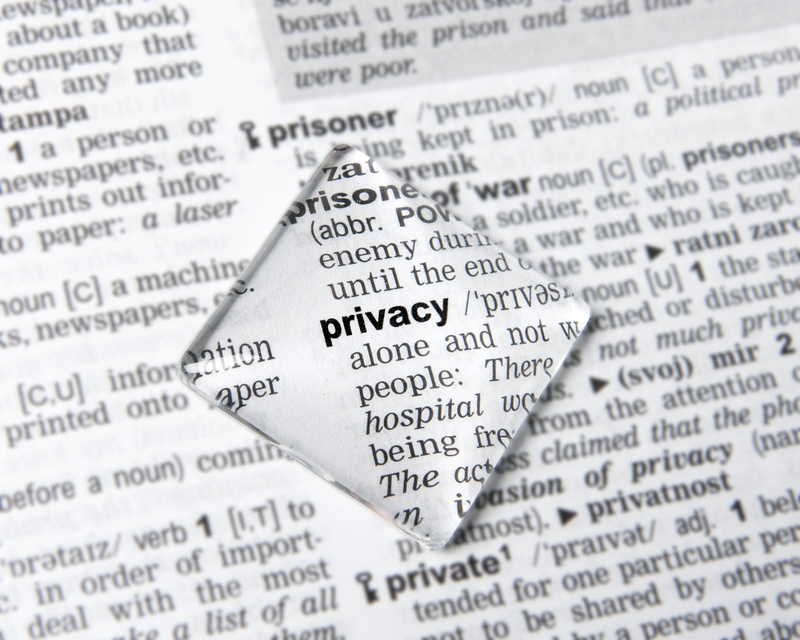
Want to know what Alexa is hearing and recording? It’s no secret—all of the data is there on the app! I like to check mine a few times a year, and update settings or delete data as needed.
- Go to app and tap More.
- Tap Settings, and then scroll down to Alexa privacy.
There are four sections all customizable to your comfort level.
Review Voice History. You can review your voice commands from Today, Yesterday, the last 7 or 30 days, All days, or enter a custom date range. It will pull up a list of all voice commands and which device they were made through.
Review Voice History of Detected Sounds. This feature applies if you’ve set up Routines based on detected sounds, like Smart Alerts for smoke alarm. (This feature is just rolling out across new devices, so we’ll talk more about in upcoming emails!)
Review Smart Device History. This catalogues the use history of your home devices, such as smart lights, for the last 30 days.
Manage Skill Permissions. The panel shows you which of your Skills access your data, such as full name, email address and street address. You can use the toggle to close off permission if it’s not a Skill you use any more. (This is one of my favorites, because I have been known to set up a Skill and then forget about it!)
Manage your Alexa Data. Now that you know how your history works, use this section for master setting changes.
- For Voice Recordings, you can enable deletion by voice, which allows you to delete just by saying, “Alexa, delete my voice recordings from yesterday.” Or you can tap choose how long to save recordings and then choose from the options: Save until I delete them; Save for 18 or 3 months; or Don’t save recordings.
- For Smart Devices Home History, tap choose how long to save history and select your preference: 18 months, 3 months or until I delete it. You can also tap one-time deletion of all history, or request a CSV file listing all smart home history, which will be emailed to your email on file with your Amazon account.
Pro Tip: In all of your history categories, you can choose to delete single instances, or delete the data in batches if you want to remove everything from a certain time frame.