Just swipe left on your Echo Show home screen!
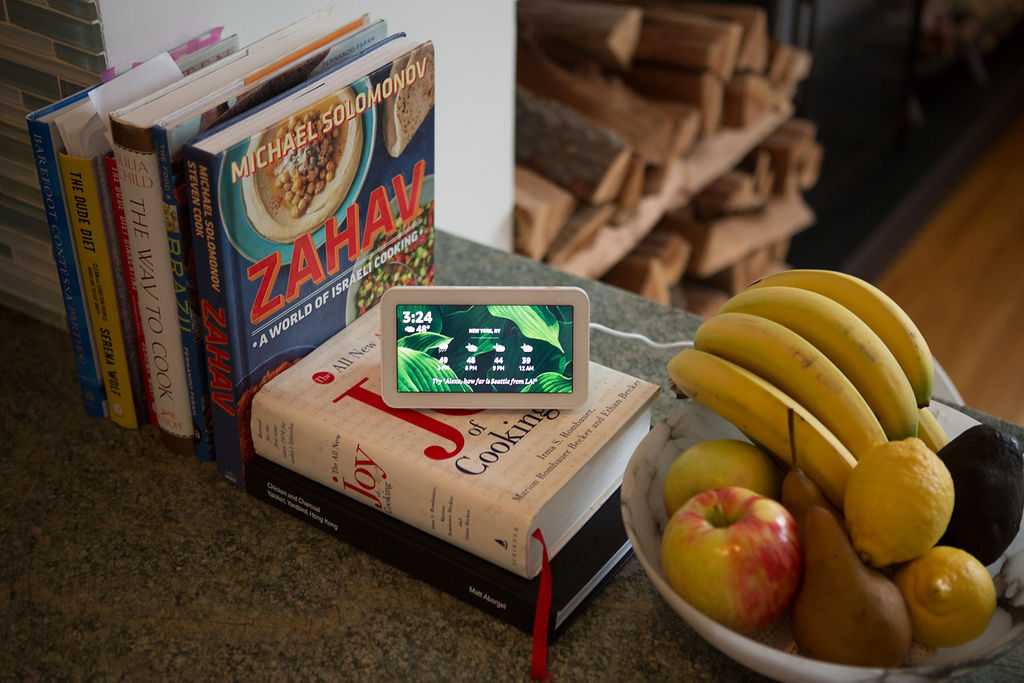
From time to time, there’s some crazy surprising headline (like last week’s headline about a pink beach) on my Echo Show that I definitely want to read.
But I’m never fast enough to say the Alexa command to learn more about it — or get to the screen to tap on it.
Lucky for you, I learned the trick for bringing the story back 🙂 Just swipe left, and you’ll go back to the previous story. (And you can keep swiping left to go back as many screens/stories as it takes!)
What happens when you swipe right or down?
When you swipe right, one of two things can happen:
- If you swipe right on the screen, you’ll see the next thing Alexa was planning to serve you on the home screen. (I had a beautiful picture show up!)
- When you start interacting with the touch-screen, a tiny arrow will show up on the right side. If you swipe right from it, you’ll get something similar to the home page of your Alexa app, with the ability to check out your routines and lists and discover new things Alexa can do.
If you swipe down, you’ll get settings for your Echo Show. You can control the brightness and tap on “Settings” to control what’s shown on the home screen. (So if you don’t want to see news headlines anymore or music suggestions, you can disable them by tapping off the slider next to that content.)